Downloading & Installing Music
MAC
BEGINNING DOWNLOAD PROCESS. Click the link in the 'Your Digital Download' email or the link presented after checkout.
On some computers, you will be given the option to "Open" or "Save" before the download will begin. In this case, click "Save".OPENING THE DOWNLOADED FOLDER. Wait for the download to completely finish. On the right of the downloaded file, click on the small arrow. This will open a pop up menu, click "Open".
UNZIPPING THE FOLDER. Once the folder opens, click on the "Extract All Files" button.
SELECTING A DESTINATION. In order to extract/unzip the folder, you must select a destination. Click "Browse".
SELECTING A DESTINATION(2). When the 'Select a Destination' window opens, make sure "Desktop" is selected. Then, click "OK".
EXTRACTING THE FILES. Now that you have selected the destination, click "Extract".
MUSIC FILE APPEARS ON DESKTOP. The new, unzipped folder is now visible on your Desktop. You can now use this unzipped folder to add to your music library.
You may also see a '_MACOSX' folder. This can be deleted.
Windows
BEGINNING DOWNLOAD PROCESS. Click the link in the 'Your Digital Download' email or the link presented after checkout.
On some computers, you will be given the option to "Open" or "Save" before the download will begin. In this case, click "Save".LOCATING THE DOWNLOADED FILE. (1) After the download has finished, click on the Downloads Folder (located in the dock at the bottom of your computer screen or your hard drive). (2) Once the Download Folder opens, find the downloaded zipped file.
- MOVING TO DESKTOP. After locating the downloaded zipped file (found in your 'Downloads Folder'), click and drag the zipped file to your desktop.
- UNZIPPING THE FILE. Double click on the zipped file. Then a new, unzipped folder will appear. You can now use this unzipped folder to add files to your music library.
The original, zipped file can be deleted.
HOW TO IMPORT YOUR MUSIC INTO ITUNES
OPTION 1
DRAG & DROP MUSIC FOLDER. Locate and click on the music folder on your desktop. While still clicking on the folder, drag the folder over into your iTunes screen and unclick.
THAT'S IT! You will now be able to locate your new music in your iTunes program.
OPTION 2
- SELECTING THE FOLDER. In the upper left corner of the iTunes program, select "File" from the menu bar.
- SELECTING THE FOLDER(2). Under the 'File' dropdown menu, select "Add Folder to Library". A pop up window will appear.
- ADDING FOLDER TO LIBRARY. In the 'Add to Library' pop up window, (1) make sure your Desktop is selected. (2) Locate and select the unzipped music folder. (3) Click on the "Select Folder" button.
- THAT'S IT! You will now be able to locate your new music in your iTunes program.